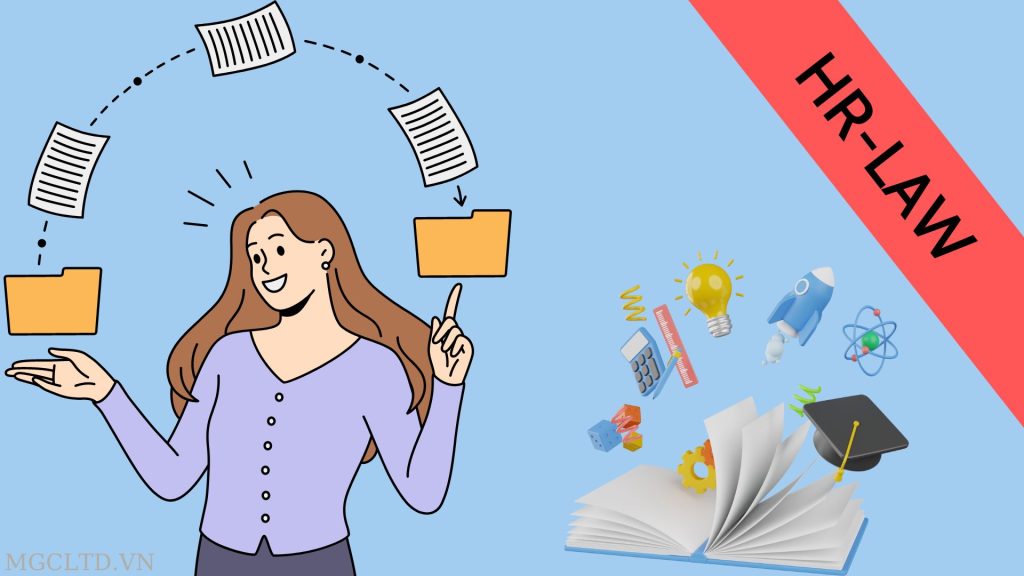According to Official Dispatch No. 3717/BHXH-CNTT of Vietnam Social Security in 2020, VssID – Social Insurance Number (VssID) is an application on the mobile device platform of Vietnam Social Security, provided level on Google Play for devices using Android operating system and AppStore for devices using Apple’s iOS operating system to establish communication channels and facilitate participants in social insurance (social insurance), insurance health insurance (HI) to access information, perform public services in the most convenient, easy and fastest way, step by step replace the paper social insurance books and health insurance cards as today.
Here are the installation instructions and detailed instructions for using VgsID:
MANUAL VSSID
(Enclosed with Official Letter No. 3717/BHXH-CNTT dated November 25, 2020 of Vietnam Social Security)
I. VSSID DOWNLOAD AND INSTALLATION
1. For Android operating system
Step 1. Access Google Play/CH Play and type “VssID” in the search bar and click Search.
Step 2. Select VssID application as follows:

VssID application on Google Play/CH Play
Step 3. Select “Cài đặt/Install” to install the application.
Step 1. Access AppsStore and type “VssID” in the search bar and click Search.
Step 2. Select VssID application as follows:

VssID application on App Store
Step 3. Select “Nhận/Get” to install the application.
1. In case individual electronic transaction accounts with social security agencies are available
Log in
Input account (social security code) and password into respective space.

1.2. Change password
User should change password in the first login to protect personal information.
Step 1. Select ![]()
Step 2. Select “Đổi Mật Khẩu/Change Password”
Step 3. Input Mật khẩu cũ, Mật khẩu mới và Nhập lại mật khẩu mới (Old password, new password and verification of new password)
Step 4. Select “Hoàn tất/Finish”. The system will send an OTP code to the phone number which user has registered with social security agency for electronic transaction to verify password change.

1.3. Personal information
Personal information displays following information of user: Social security code, full name, date of birth, ID Card/Citizen Identity Card/Passport number, phone number, address and other functions of the VssID.

1.4. Health insurance card
Step 1. Select Personal information
Step 2. Select Health insurance card, the screen will display following information

Step 3. Click “View health insurance card”, the screen will display as below (may rotate for easier view):

Note: The application only allow one account on one device at any given time. When logging in an account on a second device, the application will issue a warning and, if the user continues to log in on the second device, require OTP code which is sent to previously registered phone number of the user at which point the account is ejected from the application on the first device.
1.5. Insurance participation process
insurance participation process contains information on participation in social security, unemployed insurance, work injuries – occupational diseases insurance and health insurance of the user. The user can view participation record in detail such as: Time, employer, occupation, title, and amount.

1.6. Entitlement information
Entitlement information provides information on all divisions of social security that the user is entitled for namely: Lump-sum social security; Sickness and maternity policy; Monthly social security; Unemployment insurance.

1.7. Health care book
Health care book provides information on medical examination and treatment using health insurance of users each year.

2. In case individual electronic transaction accounts with social security agencies are not available
Users who do not have individual electronic transaction accounts with social security agencies are only able to use limited functions provided by Vietnam Social Security namely:
– Social security code search: Provides methods of finding social security code of each individual.
– News: Provides information related to activities of Vietnam social security sector

– Online search: Provides online searching tools namely: Social security code search; Social security agency search; Search for medical examination and treatment establishments issuing letters of confirmation of eligibility to receive social insurance benefits; Search for medical examination and treatment establishments signing contracts for medical care under health insurance; Social security participant search; Search for collecting agents.


– Support: Provide support such as:
| + CHAT BOT: Contact with virtual assistant of Vietnam Social Security to ask questions.
+ Switchboard: Connect with support switchboard of Vietnam Social Security + Email: Enables user to send email to Vietnam Social Security + Common questions: Provides questions and answers for common issues. + Complaint/recommendation: Enables user to issue complaints and/or recommendations to social security agencies. |
 |
– Social security agency search: Supports search for information on social security agencies (including map).

In order to use all functions of the VssID application, user must apply for individual electronic transactions with social security agencies, to be specific:
Step 1: Choose Sign up on the VssID
Or go to the address:

https://dichvucong.baohiemxahoi.gov.vn and on the homepage, choose “Sign up” to access registration section.

Step 2: Choose applicant to be “Individual”, click “Continue” to move on to declaration step.

Step 3: Declare information for application for transactions with social security agencies electronically using Form No. 1 (attached to Official Dispatch No. 5236/VBHN-BLDTBXH):

Step 4: Click “Continue” and the system will display declared information in Form No. 1 as follows:



Step 5: Print, sign, specify full name and submit the declaration
Note: When submitting the application, applicant shall provide receiving official with the declaration using form No. 1, sign, specify full name and provide ID card/Citizen Identity Card/passport for verification.
– In case of adequate application: The system shall issue and activate account utilizing electronic transaction measure with social security agency. Public service portal of Vietnam Social Security shall send notice on acceptance and information on electronic social security transaction accounts to email (if any) and send text message to registered phone number after adequate application has been received. User is responsible for changing password immediately after receiving provided password and changing password once every 6 months.
– In case of inadequate application: Public service portal of Vietnam Social Security shall send notice on rejection of application for electronic transaction measures to email (if any) and to registered phone number after receiving application, applicant shall rely on said notice to revise information or contact the nearest social security agencies.
– If applicant fails to submit application in person at social security agencies within 10 days from the date on which declaration is submitted, the electronic declaration shall be deleted.
GUIDELINES FOR APPROVING ISSUANCE OF INDIVIDUAL ELECTRONIC TRANSACTION ACCOUNTS
(Attached to Official Dispatch No. 3717/BHXH-CNTT dated November 25, 2020 of Vietnam Social Security)
Step 1: In order to receive and process application, open a browser and access the following link: https://tnhs.baohiemxahoi.gov.vn.
Step 2: On the login screen, user fill in necessary login information then click “Log in”.

Figure 1. Login screen
Step 3: After logging in successfully, the system will display as follow:

Figure 2. System display after successfully logging in
In the section “Application for electronic transaction” -> “Individual”, list of application for individual electronic transaction is shown

Figure 3. Application for individual electronic transaction
Step 4: Select “Expand” to expand searching screen where user can search based on selected criteria; then select “Search” to look up application.
– Application number
– Social security code
– From ……… (date) to ……… (date)
– Condition
– Status

Figure 4. Search for application for individual electronic transaction
Step 5: Double-click the list or right click to view application in details:

Figure 5. Accessing detail application for individual electronic transaction

H
Figure 6. Detail application for individual electronic transaction
Note: User can change photo by scanning or attaching file as per instruction.
Step 6. Approval of individual application
In detail application for individual electronic transaction, in the section “Application assessment”, choose application assessment:
– Adequate application
– Inadequate application; Provide reason

Figure 7. Application assessment
Step 7. Record application processing: Select “Confirm” and wait for the system to display notification on successful update; or select “Exit” to return to list of individual application.

Figure 8. Screen display after successful update
2. Update information for registered accounts
Step 1. After successfully logging in, in the section “Application for electronic transaction” -> “Individual”, list of application for individual electronic transaction is shown as follows:

Figure 9. Application and registration for information revision
Step 2. Double-click the application or right-click to view application in detail:

Figure 10. Detail of application and registration for information revision
Step 3. Process application: When the system is displaying detail application, select “Confirm” and wait until the system displays following notification:

Figure 11. Notification on registration for information revision
If agree to update individual registration information, select “Confirm”.
After selecting “Confirm”, the system will display notification on successful information update:

Figure 12. Notification on successful information update
Notes:
If select “Adequate application” then select “Confirm”, the system will examine whether social security and full name of applicants are present on systems for issuing social security and managing household health insurance or not:
+ If social security code is present on system for managing household health insurance, the system will issue notification on successful registration and send text messages informing login accounts and password to registered phone number.
+ If social security code is not present on system for managing household health insurance, officials shall guide individuals to adopt procedures for issuance of social security code.
+ If select “Inadequate application”; provide reason and select “Confirm” where the system will display notification on successful rejection. The system shall send text messages to registered phone number informing unsuccessful approval and reasons therefor.


 Tiếng Việt
Tiếng Việt